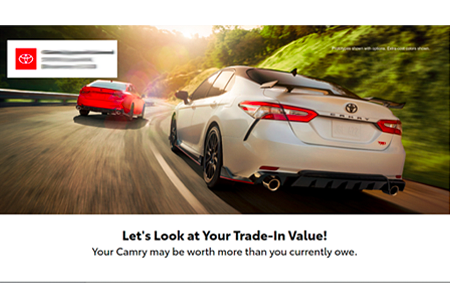5.0 Tips and Tricks Edition #1: Your Dashboard
May 16, 2019
The celebration continues—our 5.0 platform is live and its features are more robust than ever. In previous months, we’ve shared with you updates and teasers; now we would love to start giving you some tips and tricks so that the new platform is as useful to you as possible.
For our first edition, we will be focusing on the main dashboard. Let’s get started:
Tip 1: The Consumer’s Profile
Taking a deep dive into a consumer’s profile is as simple as couple clicks in your dashboard. From within both the Consumer Life Cycle Stages and your Consumer Activity, clicking on a specific consumer’s name will allow you to view relevant customer information. You can view things such as their current life cycle stage, buyer detection score and what qualified them to receive that score, contact information, bulleted suggestions on actions to take with the consumer, previous vehicle transactions, shopping information and activity history.
Tip 2: Finding Opportunities by Engagement
Below the Consumer Analysis section you will find your Engagement Summary that provides insights into your top content clicks for last month. You will also find a link to “Find Opportunities by Engagement,” which lists all of your consumers sorted by their content engagement. Within this report, you can filter your consumers by that engaged content to allow you to view segments of consumers who are interested in specific categories. So, your service department wants to look at only consumers who have engaged in service content? Find that here! Interested in who is looking at your internet specials? Find that here! Want to see which consumers have requested a quote? You already know, find that here!
Tip 3: Linked Sales and Services
For our last tip today, we will direct you to the Financial Overview section on your dashboard, located at the bottom of your platform. Not only does this section give you a glance at last month’s linked sales and services, but it’s broken down by customer type as well as each individual linked customer. By clicking “View Linked Sales” or “View Linked Services,” you will be taken to a full list of those linked consumers and all relevant details about the sale. Whether it was a new or used vehicle, or any type of service, all consumers who have engaged in our content and then come in for sale or service are available here.
We hope that these tips get you off to a good start exploring the new platform. If you have not already reached out to support@dsplus.co for a demo, do so to learn more today! And stay tuned for more tips to come.